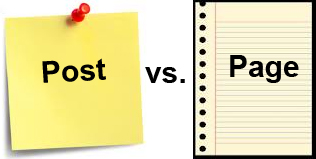 When you are first starting to use WordPress, it can be a challenge to understand the differences between posts, pages, categories and menus and which of these go in your top navigation and left and right navigation. This article will help you to understand the differences and help you to know when you should use a post versus a page in WordPress. Knowing this difference is important for setting up your site and getting started with using WordPress.
When you are first starting to use WordPress, it can be a challenge to understand the differences between posts, pages, categories and menus and which of these go in your top navigation and left and right navigation. This article will help you to understand the differences and help you to know when you should use a post versus a page in WordPress. Knowing this difference is important for setting up your site and getting started with using WordPress.
Features of Posts
1) INCLUDES DATES
Posts are date driven which means that when you use a post, you will see a date at the top of the post showing when the post was written. Posts are most often used for content that is date sensitive such as blog posts, news stories, status updates etc.
2) USES CATEGORIES AND TAGS
You can make different categories for your posts and put your posts into them. For example, you can put a post about business into a business category on your site. Your different categories can be listed on your left or right hand navigation. To create a category, go to CATEGORIES and enter the information for creating a new category. When you write a post, you can easily select which category to put it into from a menu that is provided.
To place your categories into your left or right hand navigation, go to APPEARANCE-> WIDGETS, and drag the categories widget into your left or right hand navigation. If you click the down arrow on the categories widget, you will also see that you have the option to display the categories as a dropdown menu on you site, show the post counts in each category, and show hierarchy.
You can also create subcategories. To create a subcategory, go to POSTS-> CATEGORIES -> fill out the information for adding a new category. To make it a subcategory, under the “Parent” option, choose the category that you want to be above this subcategory.
You can also add tags for your posts when you are writing the post.
3) COLLECTED IN ARCHIVE PAGES
Posts are collected on archive pages (the archive pages include date, category and tag archives.) For example, you might have a dropdown menu on your page that lets a visitor select posts that you have posted for different months. To display archives on your site, go to APPEARANCE-> WIDGETS and drag the archives widget into your left or right navigation.
4) INCLUDED IN RRS FEEDS
Unlike pages, posts are also included in RRS feeds. When a visitor subscribes to a feed, updated information from the feed is downloaded to their computer. This information will include your posts and updates on your posts. To display RSS feeds on your site, go to APPEARANCE-> WIDGETS and drag the RSS widget into your left or right navigation.
Features of Pages
1) DO NOT INCLUDE DATES
Pages do not include dates at the top of the page so pages are better for content that you do not want to date.
2) DO NOT USE CATEGORIES AND TAGS
Pages are not included in categories or tags.
3) HIERARCHICAL
As with posts, pages can have sections and subsections in your navigation (the sections are the parent pages and the subsections are the child pages). Sections and subsections are used more often for regular sites than for blogs. They are good for managing corporate or business sites with broad component but static pages. For example, a corporate site might have a section for a department and subsections under that for sub-departments. If you want to create a subpage, when creating that page, under the “Parent” option, select which page you want the subpage to be under.
You can place your hierarchy of pages in your left or right hand navigation by going to APPEARANCE-> WIDGETS and dragging the Pages Widget into your left or right navigation. If you click the down arrow on the widget, you will also see that you have the option to sort the pages by title, page order, page id, and to exclude page ids. Also, if you go to APPEARANCE-> MENUS, you will see a section called “Pages”. This box shows the pages that are displayed on your top navigation.
4) USED FOR TRADITIONAL WEB CONTENT
Pages are used for traditional web content such as the “about us” page or “contact us” page. They are good for building the navigation for a site. They are often used for the top navigation on sites.
Click Here To Sign Up For Web Hosting




 Hi, I am Suzanna. Thanks for visiting!
Hi, I am Suzanna. Thanks for visiting!